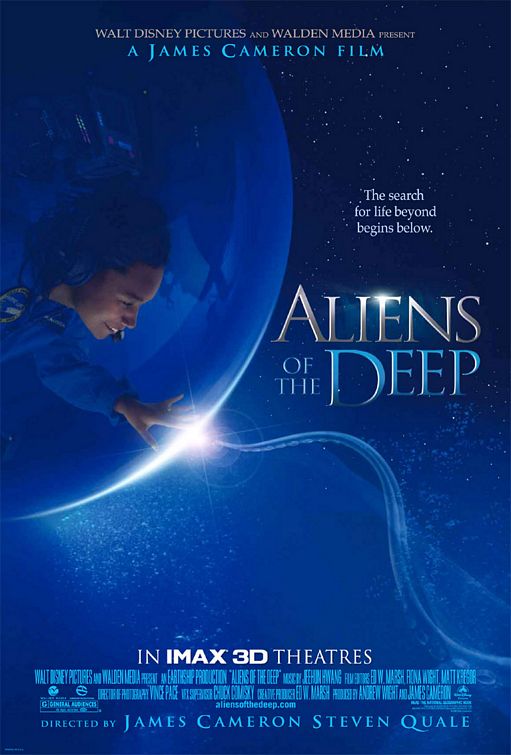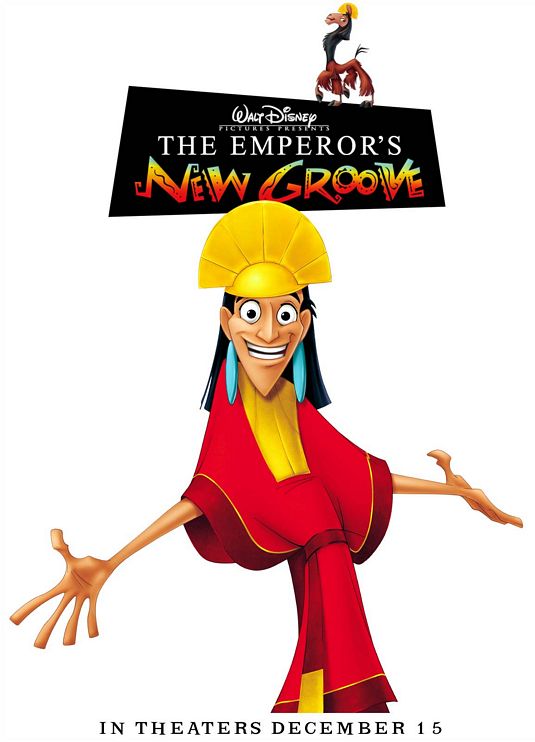By India McCarty
Today, our cell phones are tracking our every move, but what if you don’t want to share your location all the time? Here are three simple ways to turn off location-sharing on your iPhone.
“While there are some apps that clearly require your location data in order to function, say, Maps or Uber, others may not actually need to know where you are,” Tom’s Guide reported. “And you shouldn’t just give out that data to any app that asks.”
The outlet continued, “Why? Because data breaches happen all the time and just like you wouldn’t shout your home address in a crowded public location, you shouldn’t share your personal information just because an app asks for it.”
It can be dangerous to have an online record of all your movements, but there are plenty of ways to turn these features off.
“Apple gives you a lot of flexibility when it comes to managing these settings,” SheFinds wrote. “With just a few quick adjustments, you can limit which apps track your location and when they’re allowed to do it.”
Related: Here’s One Simple Way to Improve Your Online Safety and Privacy
The first place to change your location sharing settings is your camera. While this feature can be helpful when organizing your photos, many don’t want their phone tracking their location 24/7.
To turn it off, go to Settings, then Privacy & Security, then select Location Services. From there, you can choose Camera, and select either Never or Ask Next Time from the option menu.
Many apps will ask you to allow them to track your location but don’t actually need it. Instead, they are using it for targeted advertising or data collection. To turn off location sharing for select apps, follow the same instructions for the Camera. When you click on Location Services, review the list of apps presented and decide which ones you want to stop tracking your location.
The last feature you might want to turn off is the Significant Locations tool. Significant Locations keeps a running log of your frequent locations. While this can be helpful to keep track of favorite restaurants or stores, many don’t like knowing that there’s a detailed record of all their movements.
To turn this feature off, follow the same instructions as before. However, when you come to the Location Services menu, select System Services, then Significant Locations and toggle it off. You can also clear your location history so there is no longer a record of where you’ve been going.
As hackers get smarter, it makes more and more sense to turn off your locations. For example, earlier this year, hackers posted evidence that they had breached Gravy Analytics, which collects data from many mobile apps.
Hackers claim to have breached Gravy Analytics, a US location data broker selling to government agencies.
They shared 3 samples on a Russian forum, exposing millions of location points across the US, Russia, and Europe.
It’s OSINT time! 👇 pic.twitter.com/sVlEEgEFcF
— Baptiste Robert (@fs0c131y) January 8, 2025
“The dataset contained more than 30 million location data points from just a 1.4GB sample,” Boy Genius Report wrote. “The hackers claim they have 10TB of location history, which could amount to 217 billion data points. The sample includes data from smartphones used at the White House, the Kremlin in Moscow, Vatican City, and military bases worldwide.”
While your phone’s location tracking tools can be helpful in some instances, it’s definitely safer to keep these features turned off.
Read Next: Google Settles $391.5 Million Multi-State Lawsuit Over Location Privacy Case
Questions or comments? Please write to us here.

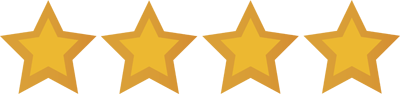 - Content:
- Content: